How to Use Audacity for Your Podcast Editing

Audacity, a free audio recording, and editing program for podcasts can be downloaded, on Linux, and macOS. Although it wasn’t designed specifically for podcasting, it’s a popular choice for recording podcasts. This software can easily record, edit, and export a high-quality podcast.
Download the first chapter of The Storytelling Series: Beginners’ Guide for Small Businesses & Content Creators by Obehi Ewanfoh.
Numerous multimedia content creators use Audacity as their default software because it is not only free but also relatively simple to use. It also doesn’t use a lot of CPU resources and it can run on almost any computer.
Audacity can handle it all, whether you’re editing a podcast, adding external audio to a video, or doing a voiceover. If you truly want to improve your videos, you must first improve your audio — it significantly contributes. Here are some simple tips to get you started with Audacity if you’ve never used a DAW or edited audio in Pro Tools.
Why Many Use Audacity for Your Podcast Editing
Audacity is a popular audio editing software that is widely used by podcasters for several reasons:
- Free and Open-Source: Audacity is a free and open-source software, which means that anyone can download and use it without paying any fees. This makes it an attractive option for podcasters who are just starting and don’t have a budget for expensive editing software.
- User-Friendly Interface: Audacity has a user-friendly interface that is easy to navigate, even for beginners. You can easily edit your audio files, cut and splice audio clips, and apply effects and filters.
- Multi-Track Editing: Audacity allows you to edit multiple tracks simultaneously, making it easier to mix and master your podcast episodes. You can also adjust the volume, pan, and fade in/out of each track individually.
- Extensive Editing Tools: Audacity provides a wide range of editing tools, including noise reduction, equalization, compression, and normalization. You can also add effects like reverb, delay, and chorus to your audio files.
- Third-Party Plugin Support: Audacity supports third-party plugins, which means that you can add more features and functionality to the software by installing plugins. There are many plugins available for Audacity, including those for noise reduction, vocal tuning, and audio restoration.
- Cross-Platform Compatibility: Audacity is available for Windows, Mac, and Linux, making it accessible to podcasters regardless of their operating system.
Overall, Audacity is a versatile and user-friendly audio editing software that is perfect for podcasters looking for a free and reliable editing solution. It provides all the essential tools and features needed to edit and produce high-quality podcast episodes.
Editing Your Podcast with Audacity
Audacity for Podcasts allows you to not only record but also edit your podcast after it has been recorded. Although you can publish your raw podcast to the web as soon as you finish recording it, editing can give it a polish that makes it more enjoyable for the listener.
If one of your mics was too close or somebody is talking too loudly, you can use Audacity to re-arrange the flow of your podcast by trimming and moving portions, minimizing clipping, and even eliminating background noise. Audacity can adjust the volume of individual recordings.
Most of these editing tasks are tougher than many others, but if you have good equipment and perfect settings, the podcast may also not require much effort. Examine a few different sections of your podcast to get a feeling of how much work remains before it is released.
How to Make a Podcast Intro and Outro with Music, Clips, and Sound Effects with Audacity
You can add and move sound clips, such as intro music, in Audacity.
- To import your podcast audio into Audacity, go to File > Import > Audio or press Ctrl+Shift+I.
- Make a selection of music for the intro, outro, and anything else you’d like to include.
- By using the time shift function on the top toolbar, you can move back and forth between the past and the future.
- When the opening music fades away, click and drag the primary podcast audio track to the left so that it starts playing when the music fades away.
- Follow these similar instructions to add an outro or other sound effects and music that play all through your podcast. Each sound file should have its own channel so that it can be easily moved between devices.
- If necessary, you can move an outro to the end of your podcast by using time shift tool. If you want to add sound effects or music to your podcast, you can move them around with the time shift tool.
- Simply hit the green Play button at any time to see if your audio tracks are properly positioned. To begin listening to a podcast at a specific angle in the track, use the cursor icon in the toolbar.
Time to Export Your Edited Podcast
After you’ve edited your podcast, listen to it again to make sure you’re happy with the results, then save it to avoid losing your work if some problem occurs during the export process. You create an audio file when you export your podcast, which you can upload to your podcast host and start sharing with others.
Here’s how to get the Audacity podcast out of your computer:
- From the File menu, select File > Export > Export as.
- Click Save after giving your podcast a name.
- You can add metadata now if you want, or you can just hit OK to start the exporting process.
- If the podcast is long or your device is slow, this process may take a long time. Leave your computer turned on and prevent it from sleeping or hibernating during this procedure.
- Once your podcast has finished exporting, you’re ready to upload it to your podcast host.
Conclusion on How to Use Audacity for Your Podcast Editing
Audacity is a versatile audio editing and recording software that can be used in multiple scenarios. You can use it for your own personal needs, like removing background noise from old recordings, or for more professional reasons; for example, you might want to remix your favorite songs.
Do you want to start your own podcast? Consider using Audacity. Audacity is an open-source software program that records and edits sound, and it’s available for everyone to use. It can be downloaded for free on Linux, Mac OS X, Windows, or other Unix-based systems.
Download the first chapter of The Storytelling Series: Beginners’ Guide for Small Businesses & Content Creators by Obehi Ewanfoh.

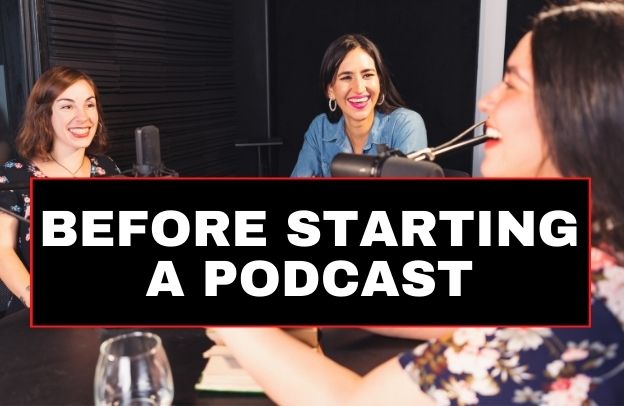
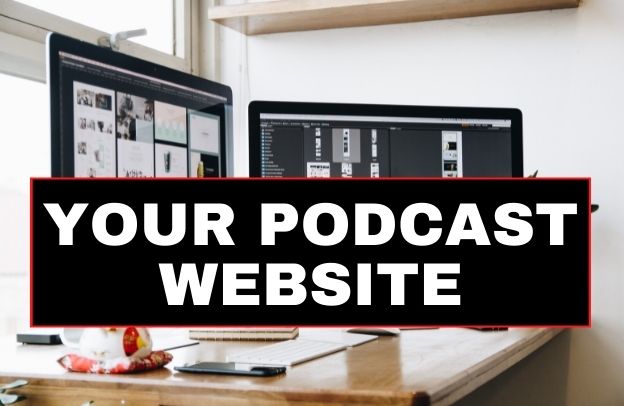



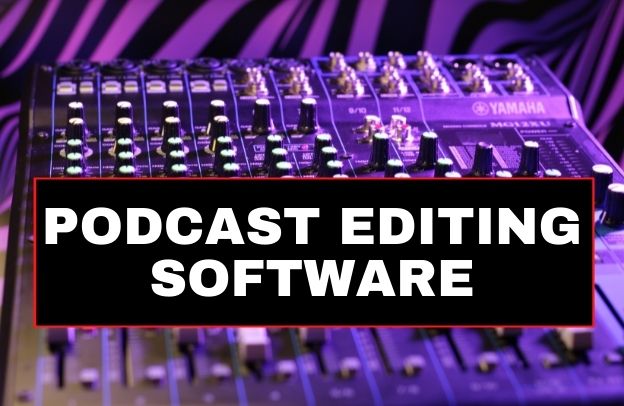
One Comment